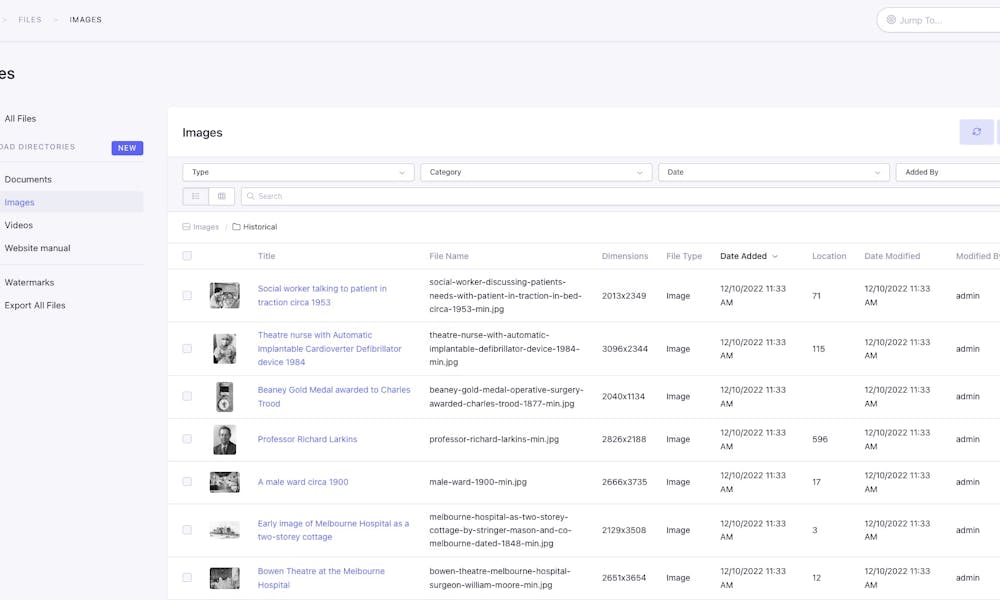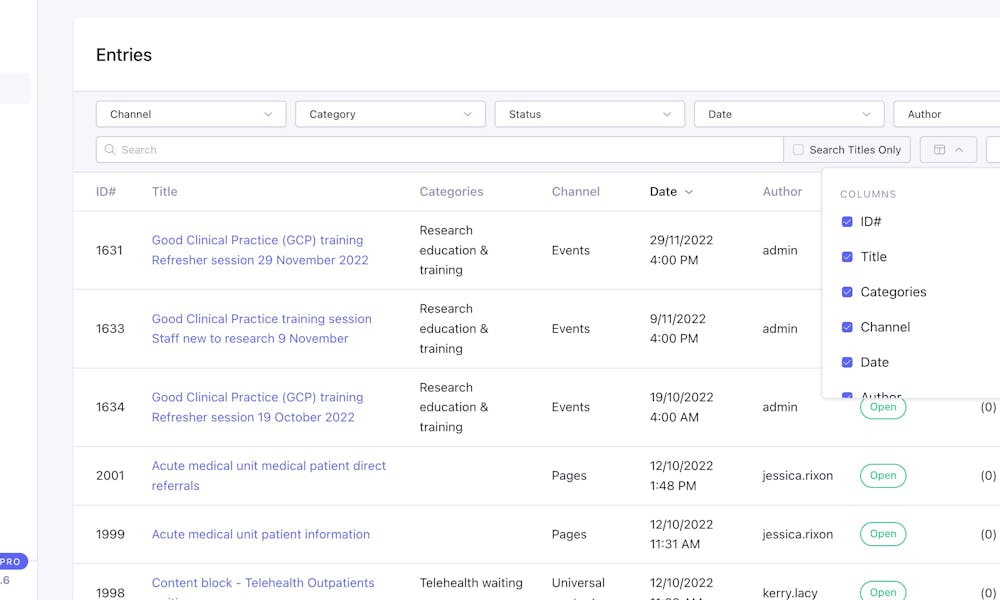The RMH website CMS is custom-built, based on a platform called Expression Engine. This platform is open-source - not a product - so we don't pay a licence fee, its supported by a large worldwide community and we can design and build whatever we like into it!
Formatting basic content
Use Ctrl Shift V to paste without formatting - this is important when copying text from external locations that may have their own formatting coded in (such as Word). Alternatively, copy and paste into the Notepad app on your computer, then copy again from there. Notepad will also strip formatting.
Always list headings in sequential order (H2, H3, H4, H2, H3, H2 and so on ...) - never skip a heading level
Use bullets for most lists. Numbered lists are for points that have a clear order (such as a step-by-step process). If the order doesn't matter, use bullets.
Don't use underline. Underline is for links only and will appear automatically when you link your text.
Use italics and bold sparingly - italics for emphasis on a single word, bold for a couple of words. Don't bold entire lines of text - it makes things hard to read.
Custom Entry views by channel
To help you manage different types of content more easily, you can add and remove columns from the standard Entries page. You can set different columns for each type of content (channel) based on what you want to see. In addition to what's displayed by default, you might want to do the following:
- Contact - show the Display title, the Site and the Categories
- News - show the Categories
- People - you might want to show the import ID (if you're an Administrator) or the Categories and the Profile (to show you which people have a profile)
- Universal Content - show the Categories and Content
You can do the same with the Files listing:
- Documents - show the Date Modified and the Usage
- Images - show the Dimensions, Location, Date Modified and Usage
To change the columns:
- Select the Columns icon
- Tick (or untick) the columns you want show
- Click away from the drop down list and the page will refresh
If you want to change the order of the columns:
- Select the Columns icon
- Click and drag items to the position you want
- Click away from the drop down list and the page will refresh
SEO title & descriptions
The CMS is managing SEO Title and SEO Description. By default:
- SEO title = Title
- SEO description = Introduction summary or hero summary text
Administrators can override this on individual pages if needed.
So basically, don't worry about the SEO Title and Description.